Learn more about adding secondary authentication to log into Bocada Cloud
Bocada Cloud enables users to add a secondary authentication method (two-factor authentication or 2FA) when logging into the application as an additional security measure. After logging with their Bocada Cloud username and password, the secondary authentication method will display and must be completed successfully in order to access the application. There are two authentication options for users to select from:
- Email a unique verification code to the email address associated with your Bocada Cloud account.
- Enter a code generated by your Authenticator app.
Note: Super Administrators can require users in their Bocada Cloud account to use a secondary authentication method to access the application. Learn more.
Enable Two-Factor Authentication on your Bocada Cloud account
1 - Log into Bocada Cloud
2 - Navigate to User Settings on the top right of the screen.
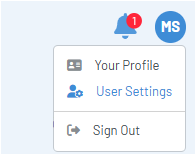
3 - Click the Two-Factor Authentication tab
4 - Choose the authentication method you would like to use

Authenticator App Setup
1 - If you click the Enable Authenticator App button, a screen like this will display:

2 - Open your Authenticator app (such as Google or Microsoft Authenticator, Authy, etc.).
3 - Scan the QR code with your Authenticator app or manually enter the key.
4 - Enter the code provided by your Authenticator app into the Verification Code field on this screen.
5 - Click the Verify and Enable button.
6 - The next time you log into Bocada Cloud, you will see this screen to enter the code from your Authenticator app to access the application

7 - If you would like to switch from using 2FA to using a unique code sent to your email instead, you can change that in your User Settings.
Email-Based 2FA Setup
1 - If you click the Enable Email-Based 2FA button on the User Settings > Two-Factor Authentication page, a screen like this will display:

2 - The next time you log into Bocada Cloud, you will see this page:

3 - Navigate to your email inbox (the email associated with your Bocada Cloud account) and you will see an email like this below. Copy and paste the code from the email into the Bocada Cloud email verification screen.

4 - After entering the code successfully, you will be taken to the Bocada Cloud Dashboard.
If you have issues using secondary authentication after trying these steps, create a Support Ticket in Bocada Cloud, or contact us.
