Learn how to monitor, report and alert on in-progress backup jobs
Bocada Cloud provides a standard In-Progress Jobs report and custom email notification option for customers subscribed to the Ultimate plan. This report enables you to see backup jobs that are running longer than expected.
Like all standard reports, it is highly configurable to view, sort and filter the data in the format that works for you and then save your changes as a custom report stored in your Report Library. You can also export the report in Excel or HTML formats, as well as set up an automated distribution of the report via email.
Note: the In-Progress Jobs report is a snapshot of backup jobs collected every time the data collection runs which, by default. is hourly for Ultimate plan subscribers. Each data collection updates the in-progress jobs snapshot, so the information may be delayed up to an hour based on the data collection schedule.
Connectors that Collect In-Progress Jobs
Specific Bocada Cloud connectors support the data collection of in-progress jobs that can display in the In-Progress Jobs report. Those include:
- Acronis Cyber Protect
- Azure Backup
- Cohesity Data Protect
- Commvault
- Datto SaaS Protection
- DELL Apex
- Druva Phoenix
- IBM Storage Protect
- Microsoft Azure Backup
- N2WS Backup & Recovery for AWS
- Veeam Backup & Replication
- Veritas NetBackup
Set up a Custom Email Notification for In-Progress Jobs
You can set up an email notification to be automatically sent when an in-progress job is running for more than X hours or X days. This will alert you when a backup job is running longer than it should so you can take steps to remediate the issue.
Instructions
- Log into Bocada Cloud and go to the Administration section on the left navigation menu, then select Custom Notification Settings:
- Click “Add a Custom Notification” or the + icon in the top right corner
- Then the Create Custom Email Notification configuration panel will display
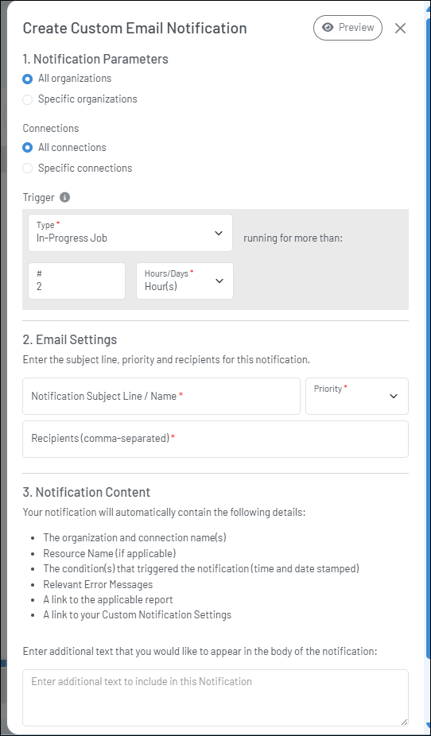
4. Organizations: If you have set up more than one Organization in Bocada Cloud, you can choose whether the notification applies to one or all Organizations.
- If you want the notification to apply to all Organizations, then select the first option (which is selected by default). This means that the trigger parameters and email recipients will be the same for any/all Organizations.
- If you want to use different parameters for only one or a sub-set of your Organizations, then select the Specific Organizations option and enter the organization name(s) in the Organization field.
5. Connections: If you want the notification to apply to all of your connections to backup applications, then keep the default “All connections” selected. Or, if you want, you can set up a custom notification for each individual connection if the trigger and parameters are going to be different.
6. Trigger: In the Trigger section, click “Type” and select "In-Progress Jobs" from the drop-down menu. Then enter the maximum number of hours or days that an in-progress backup job can run - if it runs longer than that time period, Bocada Cloud will automatically send an email notification.
7. Email Settings & Content: Enter the email subject line, priority, and the email address(es) the notification will be sent to. If you want it sent to multiple email recipients, please separate them with a comma. You can also add additional text in the email message body.
8. Save: Lastly, click the “Save” button to enable the notification to your notifications list.
If you have issues with the In-Progress jobs report or creating a custom email notification after trying these steps, create a Support Ticket in Bocada Cloud, or contact us.
