Learn more about how to connect Bocada Cloud to your Acronis Cyber Protect Cloud system
Connecting Bocada Cloud to your backup systems using Acronis Cyber Protect Cloud requires the following steps:
- In Bocada Cloud's left navigation menu, select Connections, then +Add
- Click the tile called Acronis Cyber Protect Cloud, and then you'll be asked to enter details of your Acronis system to create the connection between it and Bocada Cloud.
- Organization: This field will display if you have already created one or more organizations in Bocada Cloud to segment data by your customers, divisions or departments. It serves to associate the Acronis connection with the appropriate organization for reporting purposes. If you haven't created an organization yet, the Organization field will not display.
- Connection Name: enter a name for this connection which will display in the Bocada Cloud UI as the name for this Acronis server/machine. You can name it whatever you like; we recommend including a reference to the server name.
- Tenant ID: Acronis Cyber Protect Cloud is a multi-tenant application, and it is up to you whether you would like to collect data from only one tenant, or all tenants, to monitor and report on in Bocada Cloud.
To collect data from all tenants:
You will need to locate the Group ID in your Acronis Cyber Protect Cloud application to enter into the Bocada Cloud Tenant ID field. To do that, follow the steps below:
- Log into Acronis Cyber Protect Cloud
- Click on Manage on the top left navigation menu as in the screen shot below

- In the browser’s URL bar, copy the value of the group_id parameter as highlighted in the screen shot below. In this example, it is the value highlighted in red, between the group_id= and the slash.

- Paste the Group ID in the Tenant ID field in Bocada Cloud to collect data from all tenants.
To collect data from only ONE tenant:
You will need to locate the Tenant ID in your Acronis Cyber Protect Cloud application to enter into the Bocada Cloud Tenant ID field. To do that, follow the steps below:
- Log into the Acronis Cyber Protect Cloud management portal
- On the Clients tab, select the tenant whose ID you need.
- On the tenant properties panel, click the ellipsis icon, and then click Show ID:
- Tenant ID is shown in the Internal ID field
- Alternatively, when a tenant is selected, Tenant ID can be found in the URL after focused_tenant_uuid=
You can also refer to the Acronis Support Portal article How to Find Tenant ID and Group ID
6. Client ID, API secret & Data Center URL data fields: You will need to create an API Client ID in the Acronis Cyber Protect Cloud application first before you can complete the remaining data fields in Bocada Cloud. Follow the steps below:
- From the Acronis Cyber Cloud Portal, navigate to the SETTINGS section.
- Select API clients
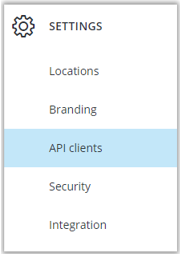
- Select + Create API Client
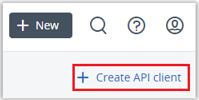
- Enter a descriptive name for the API client (include Bocada)

- Copy the Client ID, Secret, and Datacenter URL and enter those values into the Client ID, API Secret and Data Center URL fields in Bocada Cloud.

You can also refer to the Acronis Support Portal article Managing API Clients
7. Then, click the Next button to test the connection. If the connection is successful, you will be asked to select how many days in the past (up to the past 8 days) of backup data you want to collect to initially populate reports and your Dashboard. Then, your connector will run data collections every hour after that point.
If the connection is unsuccessful, you will be able to click the “Previous” button to edit your connection details and try again.
8. If you have selected to collect data from all tenants, Bocada Cloud will conduct tenant discovery and pull in the names of each tenant to help create and/or map to existing Organizations. That way, the data is segmented by tenant and viewable in Bocada Cloud by organization.
If you have issues connecting to Acronis Cyber Protect Cloud after trying these steps, create a Support Ticket in Bocada Cloud, or contact us.
